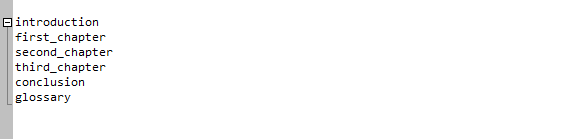
When using multi-carets, you may add selection to each caret. To do this, just select text block with left mouse button, while Ctrl is pressed. (If you just click with Ctrl pressed, caret will not have selection.)
You can also add selections later, after carets appear, using commands:
Here is animation, which shows carets/selections in action, while typing HTML list:
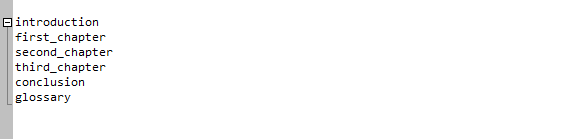
Clipboard-related commands work with carets, both with selections and without them. Some details about this:
| Command | Behaviour, when there're no selections | Behaviour, when at last one selection present |
|---|---|---|
| Copy to clipboard | Copies entire lines, containing carets. (Ignores multiple carets on same line.) | Copies only selections text. (Ignores carets without selections.) |
| Cut to clipboard | Similarly to "Copy" w/o selections. | Similarly to "Copy" with selections. |
| Paste from clipboard | First, selections are cleared (deleted). Then, command pastes text into each caret position. Special case is when clipboard lines count equals to carets count - in this case, first line is inserted at first caret, second line is inserted at 2nd caret, etc. | |
| Delete char | Deletes one char at each caret position. | Deletes only selections text. (Ignores carets without selections.) |
Note. There is a difference with usual caret behaviour: usual caret can be "unbound" from its selection (using program option "Preserve selection"), while multi-carets are "bound" to their selection regions.